Create a new standard report
Use these instructions to create a new standard report.
To create a new report:
- In the main menu header, click Reports > Reports.
- Click the New tab.
-
In the Report Name field of the new report form, type a name for your report.
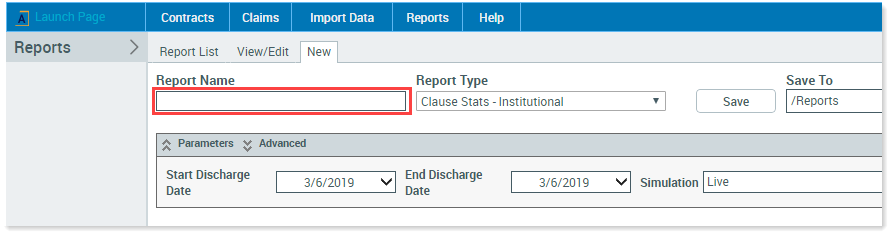
-
From the Report Type drop-down, select the type of report template to run.
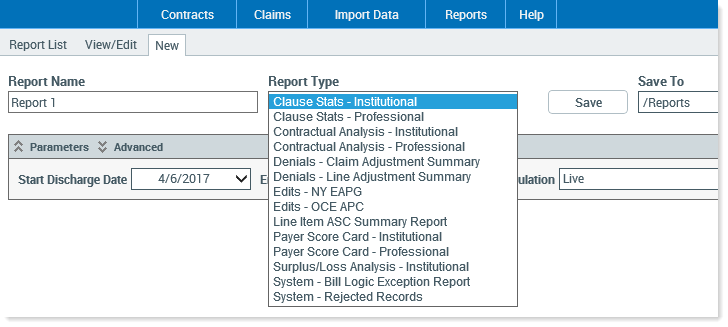
-
Select a report date range. The report parameters available depend on the selected report type. All reports have a date range parameter. You need to set a Start Date and an End Date for the report.
-
In the Start Date field, click the drop-down and select a date from the calendar.
-
In the End Date field, click the drop-down and select a date from the calendar.
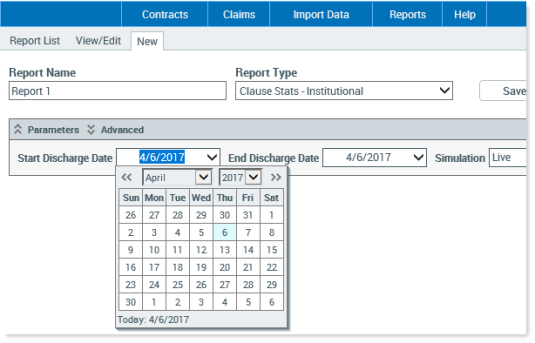
-
-
If the type of report you are creating requires you to select a contract against which to run the report, from the Contract drop-down, select an existing contract.
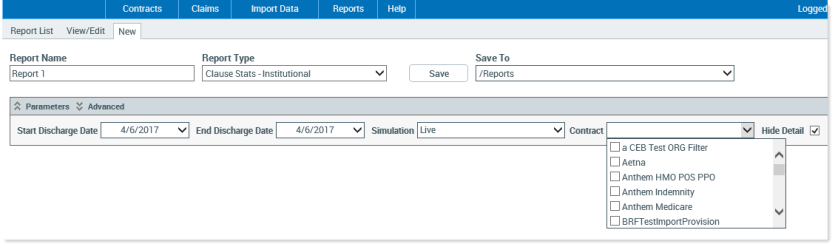
- If the type of report you are creating requires other parameters, these display in the Parameters section. Select any that apply to your report.
- To add filters to your report, in the Parameters heading bar, click the arrows to the left of the Advanced button. Do one of the following:
- From the Filter drop-down, select a filter.
- Build a filter.
-
Click Save. The report generates.
